Create a static IP address and attach it to your instance to keep the public IP address from changing. Later, when you point a registered domain name to your instance, you don’t have to update your domain’s DNS records every time you stop and restart your instance.
What is a static IP?
A static IP is a fixed, public IP that is dedicated to your Lightsail account. You can assign a static IPv4 address to an instance, replacing its public IPv4. If you decide to replace your instance with another one, you can reassign the static IP to the new instance. In this way, you don’t have to reconfigure any external systems (like DNS records) to point to a new IP address every time you want to replace your instance. Lightsail currently supports static IPs for IPv4 only.
Static IPv6 addresses are not available. However, IPv6 addresses assigned to the instance remain unchanged until the instance is deleted or the IPv6 address is manually released by disabling IPv6 on the instance.
Create and assign a Static IP address to an instance in Lightsail
Follow these steps to create a new static IP address and attach it to an instance in Lightsail:
Sign in to the Lightsail console at https://lightsail.aws.amazon.com/.
On the Lightsail home page, choose Networking.
Choose Create static IP.
Select the AWS Region where you want to create your static IP.NoteStatic IP addresses can only be attached to instances in the same Region.
Choose the Lightsail resource to which you want to attach the static IP.
Enter a name for your static IP.Resource names:
Must be unique within each AWS Region in your Lightsail account.
Must contain 2 to 255 characters.
Must start and end with an alphanumeric character or number.
Can include alphanumeric characters, numbers, periods, dashes, and underscores.
Choose Create.Now when you go to the home page, you see a static IP address that you can manage.
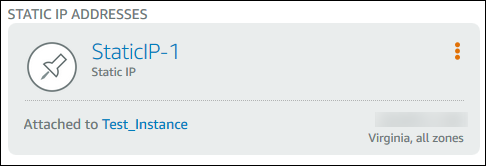
Also, on the Networking tab of your instance’s management page, you’ll see a blue pushpin next to your public IP address. This indicates that the IP address is now static.
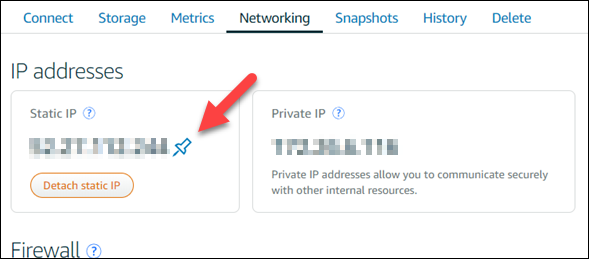

Leave a Reply